Reader Percy Kumah wrote in with a query about running CommandCam (my free command line image capture utility) from MS Access using VBA. Since I don’t have Access installed myself, I tried it in Excel instead (also using VBA).
Here’s how I did it.
Firstly, I created a simple spreadsheet with a command button and an image object:
Then I added a subroutine for the “Take Snapshot” button:
By the way, if you want the Shell command to run without opening a console window, just replace “vbNormalFocus” with “vbHide” in the code. I deliberately made the console window visible so that I could see what was going on while writing the program, but it works fine if you keep it hidden.
To keep things simple, I copied the file “CommandCam.exe” (which can be downloaded from the CommandCam web page) into the same directory as the Excel file:
When the “Take Snapshot” button is clicked, the subroutine performs the following steps:
- Before doing anything else, the current directory is set to the same location as the Excel file. The file “CommandCam.exe” is already in this directory and the file “image.bmp” will also be stored there.
- The “Kill” command is used to delete the file “image.bmp” if it already exists.
- The subroutine then waits until the file “image.bmp” is deleted.
- Once the file “image.bmp” is gone, the subroutine uses the Shell command to run CommandCam. Command line arguments for CommandCam can be included within the inverted commas if required (e.g. to select a specific camera or include a delay before taking the snapshot).
- Again, we need to give CommandCam time to take the photo and store it to a file, so at this point the subroutine just keeps checking to see if the file exists yet.
- Once the file exists, an additional short delay is required to give CommandCam time to finish writing data to the file and close it.
- Finally, the image is loaded from the file into the Picture member of the Image1 object (that’s the image object on the spreadsheet).
Finally, in case you want to cut and paste the subroutine code, here it is again:
Private Sub SnapshotButton_Click()
Dim RetVal
' Make sure the current directory is set to the one
' where the Excel file is saved
ChDir (ActiveWorkbook.Path)
' First, delete image file if present
Kill ("image.bmp")
' Now, wait until image file is definitely gone
While Dir("image.bmp") > ""
Wend
' Capture new image
RetVal = Shell("CommandCam.exe", vbNormalFocus)
' Wait until image file is definitely there
While Dir("image.bmp") = ""
Wend
' Short delay to let new file finish saving
Application.Wait (Now + TimeValue("00:00:01"))
' Load new image into image object on spreadsheet
Image1.Picture = LoadPicture("image.bmp")
End Sub

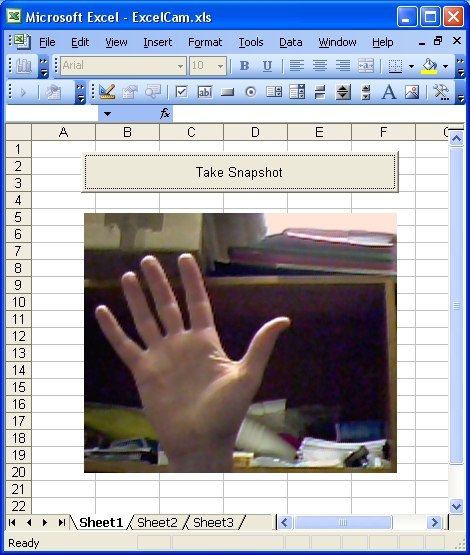

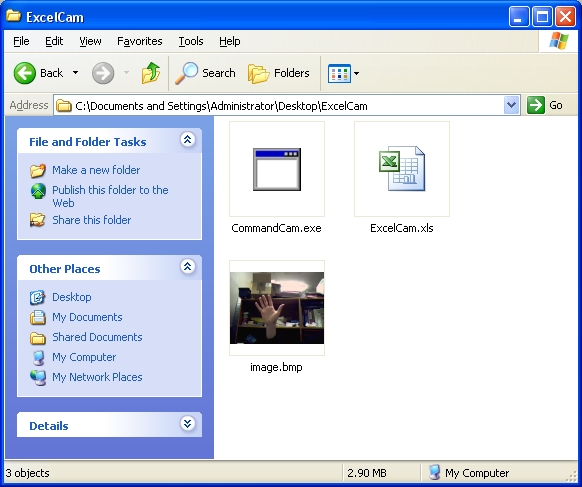

This is a really good start for what I want to create. Thanks a lot
You’re welcome! Best of luck with whatever your making.
This is great work. I’m trying to found such solution for tablet Acer Iconiu Win8 32bit. I have problems with integrated cameras. External work, internal do not (avicap32.dll thing). If your code works on Acer you should get Nobel prize :). Great work!!!
LOL, thanks Tom. I hope it does work – I could use a nobel prize right about now!
And the winner is batchloaf :). No kiding, code workes like charm. I have checked all over internet there is no solution execpt yours..
Your code works on tablet, me and my friend are tryung very hard to make it with preview in workbook. It isn’t easy so If know what to do please help.
having a problem with commandcam.exe and need some help. I am trying to run this program on a tablet using office 2013 access. The image.bmp, commandcam.exe and adp file are all in the same folder. if I run this program by itself (outside of an office shell) it works fine. however inside the shell it runs, doesn’t show an error (that I can tell) but the file never appears. I know the camera turns on because it has a light that turns on, retval says it is 0, but no file appears. Help!?
Hi Mike,
It sounds like the working directory must be defaulting to somewhere other than the folder your document is stored in. I have two suggestions:
1.) Firtly, you should try doing a file search of your entire C: drive to see if you can find where the image files are actually ending up.
2.) Have you tried specifying a complete path in your CommandCam command line? That way you should be able to control exactly where the file ends up, even if the working directory is set to another location. Specifically, I mean something like this:
RetVal = Shell("CommandCam.exe /filename C:\myfolder\output.bmp", vbNormalFocus)Obviously, you would need to change that path to whatever folder you want the image in.
Please let me know if either of those suggestions produce any results.
Ted
Ok, in my case when run “RetVal = Shell(“CommandCam.exe”, vbNormalFocus)” on excel, it send image.bmp to “C:\Users\User\Documents”. I have to put the complete path everywhere
RetVal = Shell(“C:\PATH\CommandCam.exe /filename C:\PATH\image.bmp”, vbNormalFocus)”
and works!
thankyou
Everything is fine but VBA has problem with this line:
Image1.Picture = LoadPicture(“D:\Rochstar\AKREDYTACJE\IDENTYFIKACJA1\image.bmp”)
and occured Run-time error ‘424’: Object required
Pls help!
It sounds like you didn’t create an image object on the spreadsheet before you ran the function. The image object (called “Image1”) must already exist before you press that button. The data in the image object (i.e. the picture it displays) will be replaced by whatever image is grabbed from the camera.
Ted
Is there any chance of making a closer picture ??
You have to change something in the code library or in the camera settings (this is a problem because I do not have this option in your camera in a laptop) ??
I’m not quite sure what you mean by a “closer” picture. Do you literally mean more zoomed in? Most web cams don’t include a physical zoom feature. Of course some capture software will let you scale up a section of the image to a larger size, but that’s just a digital effect applied after the image has been captured. I suppose you could do something like that here using Visual Basic to modify the captured image.
If your camera actually has a physical zoom feature that can be controlled from the PC, then it’s possible that it can be controlled via DirectShow (the Windows video capture API that CommandCam uses), but I haven’t tried that since I don’t own a camera with that feature.
thx for reply 🙂
another question: how to save as new file this image.bmp – not overwrite ??
There are a couple of ways to do it:
CommandCam has a command line option to specify the filename. For example,
You could use VB to create a new string for the filename each time.
Another way to do it is to allow it to continue using the default filename, but include a new shell command around line 24 of the example program to copy the image file to another filename.
Hi,
Thank you for this program. This is good. I am a newbie in programming. Can you please help me. How can I stop overwriting the image.bmp and create new file everytime I run it? I am having trouble doing it. My code is below:
Retval = Shell(“command.exe / filename output.bmp”, vbhide)
While Dir(“output.bmp”) = “”
Wend
Pingback: Aquiring a webcam image using VBA - Page 3
I’m trying to take photos with a Acer tablet running Windows 8.1 and insert into a Excel 2013 spreadsheet. I’ve downloaded CommandCam and copied the VBA into my project. It works, but lacks some important functionality. It doesn’t provide a preview of what the camera is aimed at. I could only point in the general direction and hope for the best. I would also like to be able to adjust exposure as with the Camera.exe app that is native to 8.1. Is it possible to modify CommandCam to provide that functionality? or is it possible to Shell the windows App from Excel VBA?
Hi Frank,
CommandCam does provide a preview option. Try something like this:
That should delay for 5 seconds (5000 ms) before taking the snapshot. During that time, a preview window should display what the camera sees.
Unfortunately, there’s no way to control the exposure using CommandCam. I don’t even know if that’s possible to do using the DirectShow API which CommandCam uses to access the camera. If you need to do that, perhaps the Windows 8.1 Camera.exe program might be a better way to do it?
Ted
I tried RetVal = Shell(“CommandCam.exe/preview /delay 5000”, vbHide) but it returns “Runtime-error 53” file not found. it works with RetVal = Shell(“CommandCam.exe”, vbHide) but not with the preview… is there a reason why?
Hi Brian,
You should have a space between “CommandCam.exe” and “/preview”.
The name of the executable file is “CommandCam.exe”. The “/preview” is a command line option and must be separated from the name of the executable file by one or more spaces. Same for “/delay 5000”.
Ted
It worked! Thank you for the prompt reply! I really appreciate the work youve put it into this! It makes my life so much easier!
Great! Glad to hear it worked for you. Best of luck getting the rest of your system working.
Ted
Hey, I ran the code and it’s working, but when I open the bmp file I get “Photo Viewer windows can not open this picture, because the file is probably damaged, corrupted, or is too large.” I tried to save it as jpeg or jpg and the story is the same… Any idea how to fix it?
You did great work, thaks!
Adam
Hi Adam,
I haven’t seen that problem before. A couple of questions:
Ted
Thanks for answer.
1. No.
2. Yes and the same error.
3. It’s W7 and the funny thing is that I tried it on other computers and it works perfectly even on the same model… it’s must be something with my system…
Thanks.
Adam.
Hmmm, answer number 1 is potentially problematic, since it may indicate that the image files don’t actually contain the images at all. Is there any way you could share an example output image in Dropbox or Google Drive and then post the link here so that I can check whether I can open it and/or identify a workaround?
Ted
below link to the file.
https://drive.google.com/file/d/0B8h2vGElfpj4MTUyTGZ1M1pLTG8/edit?usp=sharing
it’s 1KB file. nothing stored in it.
Hi, It’s a great app, it works perfect on my computer when I run it outside of office, but when I try it with the macro, the image file is not created.
My current configuration:
SO: Windows 8
Office: Office 2007
Hi Alexander,
Ok, thanks for letting me know. I’ll need to try this myself in Windows 8 to see if that’s causing a problem. Unfortunately, I’m running Windows 7, so I won’t be able to test it straight away.
Ted
Any ideas with the code for Office 2013? Is there a way to specify a cell location instead of an object?
Well figured it out, location address is where mine works best, 1,1 would be default
Private Sub SnapshotButton_Click()
Dim RetVal
Dim myWb As Excel.Workbook
‘ Make sure the current directory is set to the one
‘ where the Excel file is saved
ChDir (ActiveWorkbook.Path)
‘ First, delete image file if present
Kill (“image.bmp”)
‘ Now, wait until image file is definitely gone
While Dir(“image.bmp”) > “”
Wend
‘ Capture new image
RetVal = Shell(“CommandCam.exe /devnum 2”, vbNormalFocus)
‘ Wait until image file is definitely there
While Dir(“image.bmp”) = “”
Wend
‘ Short delay to let new file finish saving
Application.Wait (Now + TimeValue(“00:00:01”))
Application.ActiveSheet.Shapes.AddPicture “C:\Users\Kevin\Desktop\image.bmp”, False, True, 1000, 200, 424, 240
End Sub
Thanks Chris. Hopefully, others will find this useful!
For anyone that wants to use Chris’s code, this unformatted version might be easier to copy and paste:
Private Sub SnapshotButton_Click() Dim RetVal Dim myWb As Excel.Workbook ' Make sure the current directory is set to the one ' where the Excel file is saved ChDir (ActiveWorkbook.Path) ' First, delete image file if present Kill ("image.bmp") ' Now, wait until image file is definitely gone While Dir("image.bmp") > "" Wend ' Capture new image RetVal = Shell("CommandCam.exe /devnum 2", vbNormalFocus) ' Wait until image file is definitely there While Dir("image.bmp") = "" Wend ' Short delay to let new file finish saving Application.Wait (Now + TimeValue("00:00:01")) Application.ActiveSheet.Shapes.AddPicture "C:\Users\Kevin\Desktop\image.bmp", False, True, 1000, 200, 424, 240 End SubThanks again,
Ted
No worries, this is a very handy little program. Is there any way to increase the size of the preview window?
No worries, great program. Is there any way to increase the size of the preview window?
Hi Chris,
CommandCam just captures a frame at the camera device’s default video resolution, so it’s not straightforward to modify it. However, there may be some way to configure the default resolution of the device using the manufacturer’s configuration utilities, or even Windows’ built in configuration tools? I’m not sure about this, but it could be worth a try.
An alternative is to use RobotEyez, which is another program I wrote. It includes an option to specify image resolution, which works at least some of the time!
Here’s the link to RobotEyez:
It’s also free and the full source code is on that page. It might do the trick for you.
Ted
Not sure if it is a Excel 2013 thing or not, but the kill command throws a error 53 if the specified file is not found and the operation fails. To avoid this I changed it to Kill (“*.bmp”) but be warned – it will delete all bitmap files in the folder. Doesn’t throw an exception if there is no image file present.
Thanks for that Ted, but RobotEyez doesn’t seem to work with my Surface though CC does. Looks like my above code doesn’t really alleviate the issue of the error 53 either Thanks for sharing your work!
Hi Chris,
Could you do something like the following?
If Dir("image.bmp") > "" Then Kill ("image.bmp") End IfDir("image.bmp") should return a list of files in the current directory that match the specified string. If there are no matching files, the list is just an empty string (i.e. “”) which is not greater than an empty string, so the kill command will not be carried out. However, if there’s a matching file, then the returned list will be greater than an empty string and the kill command will be carried out.
Ted
For some reason every time I open this and initially run it Excel crashes. It deletes the image file so the next time it runs and gets error 53 on the image file, but after recreating it the code runs. Any thoughts? Surface with 8.1 and Excel 2013
Private Sub SnapshotButton_Click() Dim RetVal Dim myWb As Excel.Workbook ' Make sure the current directory is set to the one ' where the Excel file is saved ChDir (ActiveWorkbook.Path) ' First, delete image file if present Kill ("DONOTDELETE.bmp") ' Now, wait until image file is definitely gone While Dir("DONOTDELETE.bmp") > "" Wend ' Capture new image RetVal = Shell("DONOTDELETE.exe /filename DONOTDELETE.bmp /devnum 2 /preview /delay 5000 /quiet", vbNormalFocus) ' Wait until image file is definitely there While Dir("DONOTDELETE.bmp") = "" Wend ' Short delay to let new file finish saving Application.Wait (Now + TimeValue("00:00:01")) End SubIs it possible that “DONOTDELETE.bmp” is open in another application? If so, the Kill command probably won’t be allowed to delete the file. If that happens, the Kill command will fail to remove the file and this loop…
' Now, wait until image file is definitely gone While Dir("image.bmp") > "" Wend…could repeat forever, waiting pointlessly for the file to disappear, which might cause Excel to freeze.
To deal with the case when “DONOTDELETE.bmp” is not present in the first place,you should probably also include the “if” statement strategy I wrote about earlier. specifically, you should wrap the Kill statement with something like this to check whether the file exists:
If Dir("image.bmp") > "" Then Kill ("image.bmp") End IfTed
Hi, I keep getting an error code 424 although I have been doing it exactly as mentioned above?
Please help
Private Sub CommandButton1_Click()
Dim RetVal
Dim myWb As Excel.Workbook
‘ Make sure the current directory is set to the one
‘ where the Excel file is saved
ChDir (ActiveWorkbook.Path)
‘ First, delete image file if present
Kill (“image.bmp”)
‘ Now, wait until image file is definitely gone
While Dir(“image.bmp”) > “”
Wend
‘ Capture new image
RetVal = Shell(“CommandCam.exe /devnum 2”, vbHide)
‘ Wait until image file is definitely there
While Dir(“image.bmp”) = “”
Wend
‘ Short delay to let new file finish saving
Application.Wait (Now + TimeValue(“00:00:01”))
Image1.Picture = LoadPicture(“image.bmp”)
End Sub
Sorry, forgot to mention, it takes the picture but does not replace the old image with the new one?
I got it right! Only problem is the picture is now appearing all over the show 🙂 How can I get it to ‘paste’ on the same area and how do I get it right to automatically delete the old picture which is in the worksheet?
Hi Wietse,
I’m a bit confused by your description. The code above updates the picture that’s displayed in an Image object on the spreadsheet. You need to create the Image object at the start (before you run the program) and then the VBA program updates what is displayed in the Image object.
Did you create an image object on the spreadsheet before you ran the program?
Assuming the Image object is created and positioned before the program runs, it should not be moved around at all by my example VB code. What it displays should change, but the object is never moved.
Ted
Hi Ted,
I have tried this over and over, I only ran the code after everything has been done and it still gives me a error code 424:
Private Sub CommandButton1_Click()
Dim RetVal
‘ Make sure the current directory is set to the one
‘ where the Excel file is saved
ChDir (ActiveWorkbook.Path)
‘ First, delete image file if present
Kill (“image.bmp”)
‘ Now, wait until image file is definitely gone
While Dir(“image.bmp”) > “”
Wend
‘ Capture new image
RetVal = Shell(“CommandCam.exe”, vbHide)
‘ Wait until image file is definitely there
While Dir(“image.bmp”) = “”
Wend
‘ Short delay to let new file finish saving
Application.Wait (Now + TimeValue(“00:00:01”))
‘ Load new image into image object on spreadsheet
Image1.Picture = LoadPicture(“image.bmp”)
End Sub
I have also tried Chris’ code which works but it doesn’t delete the old pic, it only puts a new pic on top of the old one which then increases your file size over time:
Private Sub CommandButton1_Click()
Dim RetVal
Dim myWb As Excel.Workbook
‘ Make sure the current directory is set to the one
‘ where the Excel file is saved
ChDir (ActiveWorkbook.Path)
‘ First, delete image file if present
Kill (“image.bmp”)
‘ Now, wait until image file is definitely gone
While Dir(“image.bmp”) > “”
Wend
‘ Capture new image
RetVal = Shell(“CommandCam.exe /devnum 2”, vbHide)
‘ Wait until image file is definitely there
While Dir(“image.bmp”) = “”
Wend
‘ Short delay to let new file finish saving
Application.Wait (Now + TimeValue(“00:00:01”))
‘ Load new image into image object on spreadsheet
Application.ActiveSheet.Shapes.AddPicture “C:\Users\wietseb\Desktop\Eish\image.bmp”, False, True, 20, 20, 200, 180
End Sub
Please help
Hi Wietse,
Is the 424 error caused by the following line?
Image1.Picture = LoadPicture("image.bmp")If so, then either you didn’t create an image object on the spreadsheet before running the subroutine, or else you created the image object but it’s called something other than Image1. If you’re using the code exactly as shown in the first example you included above, then the image object must be called Image1 or the subroutine will fail with error 424.
If the error is caused by a different line in the subroutine, please let me know which one.
To avoid any confusion, I’m going to paste in the exact code listing I’m referring to below.
Ted
Private Sub CommandButton1_Click() Dim RetVal ' Make sure the current directory is set to the one ' where the Excel file is saved ChDir (ActiveWorkbook.Path) ' First, delete image file if present Kill ("image.bmp") ' Now, wait until image file is definitely gone While Dir("image.bmp") > "" Wend ' Capture new image RetVal = Shell("CommandCam.exe", vbHide) ' Wait until image file is definitely there While Dir("image.bmp") = "" Wend ' Short delay to let new file finish saving Application.Wait (Now + TimeValue("00:00:01")) ' Load new image into image object on spreadsheet Image1.Picture = LoadPicture("image.bmp") End SubHi, so the image in the spreadsheet is called ‘image’ and this image is the same image that is lying in your folder with the ‘CommandCam.exe’ file? Which one must be image1?
The name of the image object in the spreadsheet must be Image1 – otherwise you need to modify the code. This is not a filename or anything like that. It’s the name of an Excel object (an image object that you have already created and placed on your spreadsheet).
Thanks! But you have another image in the folder where your spreadsheet is saved with the CommandCam.exe? What must that be called?
It still sounds like you’re confused about what I mean by Image1. The image file (“image.bmp”) that appears in the same folder as your spreadsheet will be called “image.bmp” automatically by CommandCam. The VB code above assumes that the photo to be displayed on the spreadsheet is stored in a file called “image.bmp”. However, “image.bmp” is just a file. Like all files, it is contained in a folder – in this case, the same folder as your spreadsheet.
“image.bmp” is NOT the object I am saying must be named Image1
Your problem is nothing to do with this file. CommandCam automatically saves each photo as “image.bmp” and the VB code above loads the photo from the same filename (“image.bmp”). That part is probably working perfectly! Your problem is to do with the image object on the spreadsheet. Either the spreadsheet image object does not exist or it’s called something other than Image1. Inside Excel, you need to manually place an image object onto the spreadsheet and that object must be called Image1. This object is not a file (although it can display a photo loaded from a file), and it is therefore not contained “in a folder”. It’s an object that exists only within the Excel spreadsheet, similar to a textbox, or a graph, or a formula. It’s an object in the spreadsheet.
I repeat: Image1 is the name of an object inside your Excel spreadsheet – it’s not a file, so it’s not “in a folder”. You need to menually create the image object in your Excel spreadsheet.
The exact steps to do this in Excel depend on the version of Excel that you’re using, but in recent versions it’s probably something like: From the Insert tab, select Insert Picture. The image object that’s created on the spreadsheet will probably be called Image1 automatically, but you should check its properties to be sure.
Hope that helps.
Ted
Hi, I also think it is the Image1 on the spreadsheet which is giving the problem, I took a picture with CommandCam (image), made a copy of it and pasted it on the desktop and renamed it Image1, opened a spreadheet, inserted the picture from the desktop (Image1) onto the spreadsheet, put the code in as well as the Active X Command Button, saved it as a Excel macro-enabled workbook in the same folder as the CommandCam & image, when I press the button CommandCam takes a picture and replace the initial picture in the folder but it doesn’t replace the Image1 in the spreadsheet, sorry really struggling with this.
It then gives the Error 424…
Am I doing it right?
Hi, please help! Is there a way that I can email you my spreadsheet? It keeps on giving me the ‘Error 424 – Object Required’ 😦 I have even renamed the object but nothing seems to work…
I will really appreciate it if you can help me with this, I am no VB specialist as you can see but this is seriously doing my head in.
Hi Wietse,
Perhaps you can just share your spreadsheet publicly on Google Drive and post the link here?
Ted
Hi Wietse,
Ok, I was able to replicate your “424” error on a Windows 7 laptop in work, so I’ll hopefully be able to work out a solution which will solve your problem. Unfortunately, I ran out of time to solve it before leaving the office yesterday evening, so it will have to wait until next week.
I’ll keep you updated!
Ted
Hi Ted, thanks so much!!
Hi Wietse,
Ok, I think I have a solution for you. At least it’s working fine on this laptop where I’m running Microsoft Excel 2010.
The updated VB code is:
Sub ButtonSnapshot_Click() Dim RetVal ' Make sure the current directory is set to the one ' where the Excel file is saved ChDir (ActiveWorkbook.Path) ' First, delete image file if present If Dir("image.bmp") > "" Then Kill ("image.bmp") End If ' Now, wait until image file is definitely gone While Dir("image.bmp") > "" Wend ' Capture new image RetVal = Shell("CommandCam.exe", vbNormalFocus) ' Wait until image file is definitely there While Dir("image.bmp") = "" Wend ' Short delay to let new file finish saving Application.Wait (Now + TimeValue("00:00:01")) ' Load new image into image object on spreadsheet Sheet1.Image1.Picture = LoadPicture("image.bmp") End SubYou can download my Excel file here.
Here’s how my spreadsheet looks:

Here’s how the VB module looks:

The main problem seems to have been something to do with the object hierarchy that the Image object fits into. As you can see, I ended up referring to Image1 as “Sheet1.Image1” which is different from my original example. I guess something changed between the previous version of Excel and this one? Anyway, who cares… it’s working! I gave up trying to understand why anything is the way it is in VB years ago.
Ted
Hi Ted,
Me again 🙂 How do I get the button to work on one sheet (Sheet1) and the photo to sit on another (Sheet2)?
Hi Wietse,
Sorry for the delay responding – I was away on holidays for a while. You should be able to just put the photo on a different sheet without any difficulty. You just need to create the image object on the second sheet and then change the last line in the above example to something like…
Sheet2.Image1.Picture = LoadPicture("image.bmp")Obviously, that assumes the image object (“Image1”) is already on Sheet2.
Ted
Hi Ted, Brilliant!! Thank you very much, it works!! Just another question 🙂 Can you include a section in the code which can print the worksheet after it has taken the photo?
Hi Wietse,
I’m not on a Windows machine here, so I haven’t tried this, but would something like this do it?
Sheets("Name").PrintOutwhere “Name” is the name of the worksheet you want to print.
I got that from here (there are another two promising suggestions there also):
http://stackoverflow.com/questions/778170/excel-print-worksheets-by-name
Ted
Thanks Ted! It works! thanks for all your help! You are a genius!
Do you focus just on this specific code or do you deal with other types of code as well?
If you mean Visual Basic, then no, I almost never use it! It just happened that someone left a comment here on the blog a while back asking how to use my CommandCam application in an Excel spreadsheet, so I spent a few minutes working out how to do it then posted a simple example (the one above). I used to use VB a lot several years ago – I even taught it for a couple of years – but I don’t really use it at all any more.
I teach several programming classes here in the Dublin Institute of Technology (in Ireland). In my school (Electrical and Electronic Engineering), the language we use most is C/C++, probably following by Python and MATLAB. Students sometimes use VB in projects and some of our graduates certainly still use it in industry (e.g. in industrial automation / process control).
CommandCam itself is written in C++ because it uses DirectShow. I hacked it together a few years ago for a project student who was doing his project on a simple vision system to monitor the growth of pigs on a farm. He just needed a simple way to capture images from the command line. As it turns out, quite a few people have found it useful for other projects so I try my best to help out when people have problems. It certainly isn’t my day job though!
Ted
I tried it it work first capturing but does not show new pic on spreadsheet gives me an error. Run-in error object not found. Then in VBA it highlights the Image1.Picture = LoadPicture(“image.bmp”) yellow why. Only problem I have
I’m using this on an HP Stream 7 and it takes the pictre with the front-facing camera. Is there any way to switch to the main camera?
Hi Ashty,
CommandCam provides a command line option to select one of a number of selected cameras. Just try something like this to select the second camera device:
You’ll find the full list of command line options for CommandCam here:
https://batchloaf.wordpress.com/commandcam/
Ted
Thanks Ted, just had to change it to a 1.
Great, glad to hear it worked for you!
Ted
thanks a lot great to find the answer after so many days
Hello, and thanks for sharing… When I run your code, the shell window opens and this is what I see on the command line:
Capture device: USB Video Device
It seems that the program is searching for the webcam device to grab and its stuck in a loop… Any ideas on what to do to capture an image?
Best
Hi,
Could anyone tell me if it is possible to use a variable als filename.
I used:
Dim RetVal
‘ Foto’s worden geplaatst in submap “Foto”.
PathName = ActiveWorkbook.Path ‘ the path of the currently active file
SheetName = ActiveSheet.Name ‘ the name of the currently selected worksheet
strFolder = PathName & “\” & SheetName & “\Foto\” ‘ the path to the Photo Direcory
‘ Get PhotoFileData from record of selected Row
iRow = Selection.Row
strName = Cells(iRow, 3)
strType = Cells(iRow, 4)
strFile = strName & “.” & strType
strFullFileName = strFolder & strFile
‘ Make sure the current directory is changed to the foto-directory
ChDir strFolder
‘ Capture new image
RetVal = Shell(“CommandCam.exe /filename & strFullFileName”, vbNormalFocus)
but the picture gets “strFullFilename” as filename instead of “foto01.bmp”
Any help would be very nice
Thank you!!
Hi Piet,
Sincere apologies for the delay in responding.
The solution here is simple – you just have your closing inverted commas in the wrong place. Change this line…
…to this…
Ted
Hi Ted,
Thank you. This solved my problem.
In the meantime i, as many others, struggled with resolution and stumbled upon your “Roboteyez”
As commandcam works on our Terra Tablets, the resolution stops at default 448×252.
So looking for more resolution i was happy to find your Roboteyez.
Sadly Roboteyez does not work at all.
After firing the command from an elevated dos-prompt it simply ends with “Could not render preview video stream”
Any ideas what this could be?
Your help would be very usefull.
Piet
Hi Ted,
In addition to my reply, i just found out that roboteyez does work with resolution 448×252. I found this one out because Commandcam did make picture on the same tablet and this was it’s default resolution.
I do hope now that there will be another higher resolution to take pictures with these tablets. I already tried the standard ones like 1024×768 and 1280×1024 et cetera. But because Roboteyez works with the “strange” resolution 448×252, maybe there is an higher “strange” equivelant. Any idea how to find this out.
Thanks in advance, PIet
Hi Piet,
It seems very strange that RobotEyez would be producing 448×252 resolution images, but that’s got to be something to do with the camera (or its driver) rather than RobotEyez itself. Unless you specify the resolution, RobotEyez will just be using whatever resolution the camera defaults to.
Is it possible that the camera device you’re opening really has a very low native resolution? Even when a camera has low resolution, its driver will sometimes be designed to allow it to be opened at a higher resolution, but the high resolution is only simulated by scaling up the low resolution frames on the fly (in software). Could this be the case with your camera?
If your camera really can capture video at some specific higher resolution, I would expect RobotEyez to work at the resolution if you specify it. Please note though that RobotEyez opens the camera as a video device and just captures one frame. Some cameras support higher resolution for still image capture than they do for video, but RobotEyez will only work at resolutions that are supported for video capture.
Microsoft provide an application called GraphEdit, which can be used to construct and test DirectShow filter graphs. In DirectShow parlance, a “filter” is just a software object that performs some individual element of a video capture operation – e.g., capture from camera, convert format, write to a file, etc. A filter graph is just a connected string of these “filters” that performs a complete video capture operation. Applications like RobotEyez need to construct a filter graph before “running” it to perform the actual capture operation. In the case of RobotEyez, a single frame is captured and stored to file and then the filter graph is stopped and the application closes. GraphEdit lets you try out different combinations of filters with your camera, so it might help you work out what resolutions are supported by your camera for video capture. Here’s the link to GraphEdit on the Microsoft website:
https://msdn.microsoft.com/en-us/library/windows/desktop/dd407274%28v=vs.85%29.aspx
Ted
Thanks for this. It has been very useful! It did take me half a day to improvise to make it work, but definitely worth it in the end. I will paste my working code below if any one else is having issues with their code. Below code works very well with Excel 2013.
Sub SnapshotButton_Click()
Dim RetVal
‘ Make sure the current directory is set to the one
‘ where the Excel file is saved
ChDir (ThisWorkbook.Path)
Set Sheet1.Image1.Picture = LoadPicture
If Dir(“C:\CamToExcel\image.bmp”) “” Then
‘ First, delete image file if present
Kill (“C:\CamToExcel\image.bmp”)
‘ Now, wait until image file is definitely gone
While Dir(“C:\CamToExcel\image.bmp”) > “”
Wend
End If
‘ Capture new image
RetVal = Shell(“C:\CamToExcel\CommandCam.exe”, vbNormalFocus)
‘ Wait until image file is definitely there
While Dir(“C:\CamToExcel\image.bmp”) = “”
Wend
‘ Short delay to let new file finish saving
Application.Wait (Now + TimeValue(“00:00:01”))
‘ Load new image into image object in excel sheet1.
Set Sheet1.Image1.Picture = LoadPicture(“C:\CamToExcel\image.bmp”)
End Sub
Cheers,
Alex.
Just a quick one. This program was working beautifully then not. Something to do with the CommandCam.exe not producing the image.bmp file and then causing the While-Wend in to a endless loop. NOT GOOD!!!
Back to the drawing board. Sorry if I have stuffed any one else up.
LOL. Anyway worked out the problem. When the CommandCam is run the image.bmp file goes to “C:\Users\Alex\Documents\”(This must be the default for CommandCam or my computer’s Camera cam or who knows!?). This quite obviously was a bit frustrating so I just implemented a test in the code when it does and move the file(Which is easy to do. (Name “C:\Users\Alex\Documents\image.bmp” As “C:\CamToExcel\image.bmp”)). So all is good again! Very useful piece of work by Ted Burke. I wish I had half that knowledge.
Hi Alex,
Thanks for your kind words!
Just a quick point about the file location. You can tell CommandCam to save the image file wherever you want using the “/filename” command line option and providing a filename that includes the full path.
For example, you could try changing this line…
RetVal = Shell("C:\CamToExcel\CommandCam.exe", vbNormalFocus)to something like this…
RetVal = Shell("C:\CamToExcel\CommandCam.exe /filename C:\CamToExcel\image.bmp", vbNormalFocus)Anyway, best of luck with the rest of whatever you’re working on!
Ted
Excellent works a treat. Thank you vm.
You’re welcome!
Ted
Hello,
Thank you for this awesome program. I’m using it with a tablet to collect some data. I’m asking myself if the CommandCam already has something related to get the GPS coordinates of the photo? There is a GPS in the tablet so it would be very nice to put the coordinates in relation with each photo.
Thank you
Math
Hi Math,
No, I’m afraid there’s nothing like that built into CommandCam. If you have another command line GPS utility, it might be possible to write a little batch file to create a filename with the GPS coordinates and then use that filename when you run CommandCam? It’s just an idea – I haven’t ever tried it.
Ted
First of all, great application. I am having an issue running the CommandCam from within Excel 2010, Windows 8.1. The following command had no issues when running within a Excel 2007, Windows 7 platform. Any suggestions?
RetVal = Shell(“CommandCam.exe /filename image.bmp /preview /delay 1000”, vbNormalFocus)
The CommandCam.exe will run fine outside of Excel as a standalone app within Windows 8.1, but freezes up Excel everytime I run the VBA script within Excel.
Tony
Hi Tony,
Sorry I didn’t get a chance to reply when you left this message. That’s a strange problem. Does a command window open up when the Shell line executes? I think that VB will wait for CommandCam to exit before assigning the return value into RetVal, so I suppose if CommandCam freezes for some reason that could cause VB to freeze too.
Did you try putting a simpler CommandCam command line into the Shell command?
Since CommandCam runs ok outside Excel and also fine inside Excel 2007, I’m kind of at a loss as to what to suggest. Sorry I can’t offer any more useful advice.
Ted
Hello
I used this tool and it worked fine until I want to call the ‘command.exe’ with a subroutine and a parameter. Taking a picture is no problem but the picture can’t be loaded using a parameter.
For example, in the subroutine ‘SnapshotButton_Click()’ I omit the load instruction,
Activesheet.Image1.Picture = LoadPicture(“image.bmp”)
and use this in another subroutine.
In this subroutine I use following instructions:
Call SnapshotButton_Click(parameter)
Activesheet.Image1.Picture = LoadPicture(parameter) -> this line generates an error
Second problem, if I want to delete a wrong picture the delete-instructions in VBA delete always all pictures and also the imagebox. So, a new picture can’t be inserted anymore in the Excel document.
Does anybody know how this can be fixed?
Thank you!
ICT
Hello
The code work! is there a possible way instead the preview will create own window it will load in the form I just created? A form with the img inside? that’s where I will put the live preview.
Hi Mark,
That sounds like it would take a bit of work to do. It’s an interesting problem and I’d love to have a go at it, but I’m currently way too busy with teaching stuff, so unfortuantely I can’t. I hope you find another solution!
Ted
Hey I know this an old thread but is there a way to cancel this sub routine if the camera is not plugged in. It seems like the dir while loop just runs forever waiting for image.bmp which will never happen if there is no camera at all.
Hi Dwayne,
You could try something like this…
Private Sub SnapshotButton_Click() Dim RetVal ' Make sure the current directory is set to the one ' where the Excel file is saved ChDir (ActiveWorkbook.Path) ' First, delete image file if present Kill ("image.bmp") ' Now, wait until image file is definitely gone While Dir("image.bmp") > "" Wend ' Capture new image RetVal = Shell("CommandCam.exe", vbNormalFocus) ' Five second delay to allow new image to be captured Application.Wait (Now + TimeValue("00:00:05")) ' Check if the file is there If Dir("image.bmp") = "" ' No image found so display a message MsgBox "image.bmp not found" Else ' The image is in the directory ' Wait another second to ensure the file is complete Application.Wait (Now + TimeValue("00:00:01")) ' Load new image into image object on spreadsheet Image1.Picture = LoadPicture("image.bmp") End If End SubBeware: I haven’t tried that code because I’m on my Linux laptop so I don’t have Excel here.
Ted
very good job…works like a charm!
Thanks Fabrizio!
Ted
Hello,
I hope you can help me because I’ve been breaking my head for the past few hours and I still can’t figure it out!
Let me start by saying your application is absolutely magnificent!! so beautiful and efficient!
So here comes my trouble:
I’ve modified the VBA code to work with MS Access – it now saves the picture under the record’s ID number and upon loading certain forms, it also loads the appropriate picture. Worked fantastic!
But then it suddently decided to change the location where it saves image.bmp 😦
I’ve done my homework and found your replies to add “\filename” to the shell string…unfortunately it does not seem to work with Access 2013 VBA code…can you please help me? what is the appropriate MS Access VBA string to pass on the filename argument?
Thank you so much in advance,
Diana
Hi! How do you pass the filename argument in a MS Access VBA project?!? 😦
Hi I was hoping for help with this wonderful program.
I was wanting basically the same script as above (snapshot button_click) but the images saved to the local temp folder and retrieved from there. I want to run this from one drive on multiple devices but they overwrite each others images, if they could save to their default temp folder this would stop the overwriting of the image.bmp file
Hi Brad,
Interesting problem! I have two ideas how you might solve this.
First way:
Try changing this line…
ChDir (ActiveWorkbook.Path)…to something like this…
ChDir ("C:\Temp\")As a result, you may also need to change this line…
RetVal = Shell("CommandCam.exe", vbNormalFocus)…to this…
RetVal = Shell(ActiveWorkbook.Path + "CommandCam.exe", vbNormalFocus)Hopefully, each computer should then be storing the image file in its own temp folder.
Second way:
Continue storing the image files in the shared folder where the spreadsheet file is stored, but get each computer to use a different image filename. In the example below, I’m setting the image filename as the name of the computer with “.bmp” on the end…
Private Sub SnapshotButton_Click() Dim RetVal Dim filename As String filename = Environ$("computername") filename = filename + ".bmp" ' Make sure the current directory is set to the one ' where the Excel file is saved ChDir (ActiveWorkbook.Path) ' First, delete image file is present Kill (filename) ' Now, wait until image file is definitely gone While Dir(filename) > "" Wend ' Capture new image RetVal = Shell("CommandCam.exe /filename " + filename, vbNormalFocus) ' Wait until image file is definitely there While Dir(filename) = "" Wend ' Short delay to let new file finish saving Application.Wait (Now + TimeValue("00:00:01")) ' Load new image into image object on spreadsheet Image1.Picture = LoadPicture(filename) End SubPlease note that I haven’t been able to try this out because I’m not working on a Windows machine here!
Ted
Thank you for your record winning response time!
I tried both ideas, I could only get your first idea to work, and it works perfectly. I modified some parts to use Environ$(“temp”).
Idea #2 though I could not get to work, I think (dangerous territory now) it may have something to do with RetVal= line not specifying the image name (called filename in the rest of the code).
I did try to use the /filename switch after as such
RetVal = Shell(“CommandCam.exe /filename filename”, vbNormalFocus)
but this gave me a file in the active workbook folder called filename with no extension.
Anyway I absolutely love this program, and thank you for helping with this issue.
Brad
Hi Brad,
Oops, yes – well spotted!
Upon closer inspection, I now see that I never told CommandCam to use the new filename. That line should be something like…
RetVal = Shell("CommandCam.exe /filename " + filename, vbNormalFocus)I’ve edited the above code listing to incorporate the change.
Anyway, I’m glad you got things working!
Ted
Hi batchloaf,
Firstly excellent work, amazing piece of code!
I have got the camera program to work fine and have the preview window opening using the following “/preview” command. However when it opens the preview window it is offset and does not fill the screen (of my tablet). Is there a way to make the preview window fill the entire screen, similar to pressing the “maximize” button in windows?
Cheers
bb
Just say this website has been to me very helpful. I´m student so I can´t afford to donate what I would like, so that´s why I want to say thanks you very much!
Thanks AeroMike! I’m glad you found it useful.
Best of luck with whatever your building!
Ted
Hi Ted-
#1 Thank you so much for this. I was almost out of hair to pull searching for a good option for this.
#2 I can get it to work fine using the /devnum setting, but not the /devname, and unfortunately, not all of my laptops have the same numbers on their cameras. They all are, however, surfaces with the camera named “Microsoft Camera Rear”. I’ve tried every which way to no avail. Every time it ignores the call and takes it with the default computer. This is my last attempt (I think it’s #8976), any help would be greatly appreciated. VBA, Excel 2016
strCamera = Chr(34) & “Microsoft Camera Rear” & Chr(34)’RetVal = Shell(path & “\CommandCam.exe /devname ” & strCamera & ” /quiet /filename “”” & picPath & “”””, 1)
“with the default computer” should be “with the default camera”
Hi AmyB,
#1 You’re welcome!
#2 Interesting problem. I’m not on a Windows machine here, so I can’t test this out, but here are a few thoughts…
Did you try running CommandCam in a normal command window to test whether it can access the camera using /devname “Microsoft Camera Rear” ? If it’s not working in the command window then I’d try to figure that out before trying it in Excel, since that introduces some additional potential pitfalls.
Is it necessary to store “Microsoft Camera Rear” in a VBA string before inserting it into the CommandCam command string? If it’s always that camera that you’re accessing then you could probably just include it in the CommandCam command string. Something like this…
I’m not sure if the spaces in the camera name might be part of the problem here. It’s a long time since I’ve used that option myself, so I can’t remember is the camera names often contain spaces or not. It might be possible to escape the spaces with backslashes instead of wrapping in quotation marks. Something like this…
As I mentioned above though, I would try to get that working in a regular command window first before trying it in Excel.
Ted
Thank you Ted.
You are right, I can not get the /devname to work in the command line. It is almost as if it is ignoring it. I’ve copied the results below. /devnum works just fine. I can pass the devnum along in the Shell statement if I had a way of identifying which one was the rear, which would solve my issue, but I can’t seem to find a runtime way of pulling that.
c:\CommandCam>CommandCam /devname “Microsoft Camera Rear” /filename C:\CommandCam\NewTest.jpg
Capture device: Microsoft Camera Front
Capture resolution: 1920×1080
Captured image to C:\CommandCam\NewTest.jpg
c:\CommandCam>CommandCam /devnum 2 /filename C:\CommandCam\NewTest.jpg
Capture device: Microsoft Camera Rear
Capture resolution: 1920×1080
Captured image to C:\CommandCam\NewTest.jpg
c:\CommandCam>CommandCam /devlistdetail
Available capture devices:
Capture device 1:
Device name: Microsoft Camera Front
Device path: \\?\display#int3470#4&1835d135&1&uid13424#{65e8773d-8f56-11d0-a3b9-00a0c9223196}\{bf89b5a5-61f7-4127-a279-e187013d7caf}
Capture device 2:
Device name: Microsoft Camera Rear
Device path: \\?\display#int3470#4&1835d135&1&uid13424#{65e8773d-8f56-11d0-a3b9-00a0c9223196}\{7c9bbcea-909c-47b3-8cf9-2aa8237e1d4b}
Capture device 3:
Device name: Logitech HD Pro Webcam C920
Device path: \\?\usb#vid_046d&pid_082d&mi_00#7&246be48c&0&0000#{65e8773d-8f56-11d0-a3b9-00a0c9223196}\{bbefb6c7-2fc4-4139-bb8b-a58bba724083}
Thanks again for your help!
Hi batchloaf,
Hope you are still around. Thanks for developing this code.
I am having some trouble with inserting Image1 into the excel sheet (Excel 2010). I have tried everything insert picture, insert object, nothing works as I am still get an error in the code. I downloaded the spreadsheet (CamExcel) that you linked for excel 2010 and everything works great, however I am unable to edit or select the image in your spreadsheet.
Thanks again, its probably a simple solution but I just can’t figure it out.
– Dan.
Hi Dan,
Sorry, but I have no idea why that’s happening. If I understand your question correctly, the photo is being captured and becomes visible in the spreadsheet, but you can’t select it to copy and paste it somewhere else?
Ted
Thanks for the quick response Ted,
That’s correct. In the CamExcel spreadsheet I can see the photo (picture of the filing cabinet), when I click the snapshot button it all works fine, takes a photo with my webcam and overrides. But I am unable to actually select the picture at all.
In my own spreadsheet I am getting Error 424 on the last line when it tries to load in “image.png”. This is using both the original and excel 2010 code.
Not sure whether the issues are connected. I have no idea why I am still getting the error unless I am placing Image1 in the spreadsheet wrong, but I have tried multiple ways.
– Dan
Hi Ted,
I finally got it to work! Thanks! It’s amazing.
I only started learning VBA code last week, didn’t realise you had to insert an image object through ActiveX controls.
Quick question is there a way to convert the ActiveX image into a normal image within the spreadsheet? So it can be copied without entering Design Mode?
Thanks again.
– Dan
Hi Dan,
Sorry, I don’t know the answer to this. I guess it should be possible, but I don’t have Excel anymore because my laptop is now running Linux, so I can’t actually check.
I would have thought you could just right click on it, then copy-paste, no?
Ted
Hi Ted, thanks a lot for the really amazing work!
Just one question, i used for the Shell-command in Excel vbHide to hide the console, thats all fine
But the delay is quite high between pressing the button and reciving the Image in the spreadsheet, still if i lower the delay, is there any way to increase the speed so that the Picture is taken almost instant after pressing the button?
Thanks a lot anyway!!
Hans-Peter
Hi Hans-Peter,
Using this approach to snap a picture, I think a delay of a couple of seconds is inevitable. That’s partly due to the overhead of launching a new process, but probably much more due to the time it takes CommandCam to actually get access to the camera through DirectShow. It simply takes time for the DirectShow pipeline to get up and running and feed a usable frame of pixels into memory.
There are other APIs that Windows provides which may be able to obtain a photo faster from a standing start. If you try other software to take the snapshot you might find something that does it faster than CommandCam and then you could substitute that into the Excel method described above. I’ve used ffmpeg for this in Linux – I haven’t tried it in Windows, but that program is available in a Windows version (it’s free software).
To really reduce the delay dramatically, you could try something like this: If you can find a piece of software that runs in the background (with the camera already open), but to which you can send a keystroke to trigger a snapshot, that might be much faster since it wouldn’t have to open the camera every time.
Ted
Thx for your replay. for your better understanding what I’m trying to do:
I made a Tool with Excel VBA for other people working with me, so they can document with a tablet mistakes on the construction side and it will automaticly make a protocol etc.
I made it so, that Excel is on full-screen-mode, so they don’t see the rest and my tool for other people seems to be a standalone software. My tool is also able to take pictures by pressing a specific command button in Excel, but my problem with my solution to take a picture is, that i can’t change the default resolution from the tablet-webcam with Excel-vba and so the pictures are always 640*480. I tried to find a solution for that, and so i found your programm as a possibly alternative to make Pictures with better quality (it’s just a bit clunky with the time it takes to take pictures).
It would be probably more effective to build that programm with c++ or something else, but i’m not a professional programmer and i just know Excel-vba a bit. so i don’t know if it works to take a standalone Software like ffmpeg and command it over Excel to take a Picture and save it the way i like.
Hopefully you understand my bad english (sry, i’m german 🙂 ), and if you would have a solution for me, that would be awesome!! Otherwise, still thanks for your work!
Have a nice weekend!
Hans-Peter
Hi again Hans-Peter,
Sounds like an interesting idea you’re developing. Excel may not be the perfect tool for creating what you’re working on, but if it’s what you know then I guess that makes it the right thing to use 🙂 In spite of its flaws, Excel seems to be able to do just about anything if you apply a bit of creativity!
I would suggest trying ffmpeg. It will allow you more flexibility for specifying image resolution and other options. Before making any change to your Excel application, you should just try using ffmpeg to capture an image from your webcam in a command window. I found several example commands online that you could adapt. For example, this one looks promising…
…which I found here on the ffmpeg website:
https://ffmpeg.zeranoe.com/forum/viewtopic.php?t=3724
You’ll need to change the camera name, resolution, and target path / filename, but hopefully you’ll be able to capture an image by running that command. If that works in a command window, then you can try inserting it into your shell command in the Excel application. With luck, it might work faster. ffmpeg gives you control over many options that can’t be changed in CommandCam. There’s almost nothing it can’t do when you know how. It’s free and open source software and it’s very widely used, so it’s trustworthy and probably a more future-proof solution.
I haven’t used ffmpeg much in Windows (I’m running Linux on my own machine) but you can download a binary version from their builds page:
https://ffmpeg.zeranoe.com/builds/
It’s probably possible to get ffmpeg to display a preview window before staking the snapshot if that’s required, but you’d have to google a bit to figure out the right command line to use.
Best of luck!
Ted
Hi,
first of all: your solution is awesome =)
Is it possible to change capture device to the Rear camera. At the Moment the Batch is using the front one.
Thank you in Advance
Tim
You can change it in C+ as above direction
Hi.
how to create a simple “insert picture” “command button” in excel vba which when click it displays to either “browsing a computer to choose an image” or “taking a picture from the camera” then the picture comes on its object “eg: image1” which has created. Thanks